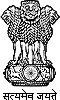User Manual - Skill GAP Analysis Portal
Version 1.0 | Last Updated: April 30, 2025
Welcome to the Skill GAP Analysis Portal, a specialized tool developed for steel manufacturing units to assess manpower requirements, identify skill gaps, evaluate training needs, and submit data securely. This portal streamlines the process of workforce planning and supports compliance with industry standards.
Tip: Familiarize yourself with the portal’s features by exploring each section below.
- Only users with pre-uploaded email IDs by the Admin can register. Unauthorized emails will be rejected.
- Provide Unit Details (e.g., Name, Address, State) and Contact Details (e.g., Name, Designation, Email) during registration.
- After successful registration, these details become read-only to ensure data integrity.
- If your email isn’t recognized, contact the system administrator at admin@skillgap.com.
Example: Enter "Steel Unit ABC, 123 Industrial Lane, Maharashtra" as the Address.
- Enter your registered email and password on the login page.
- If login fails, verify your credentials or reset your password via the "Forgot Password" link.
- Contact support at support@skillgap.com if issues persist.
Upon logging in, the dashboard provides access to key features:
- Start/Resume Survey: Begin or continue the Skill GAP Analysis Questionnaire.
- View Drafts: Access and edit saved survey drafts.
- Document Management: Upload and view Certification and Consent PDFs.
Tip: Use the dashboard navigation bar to switch between sections easily.
The Skill GAP Analysis Questionnaire consists of 15 questions (Q1–Q15) designed to collect comprehensive data on your steel manufacturing unit. The questions cover the following key areas:
- Unit Information: Basic details about the manufacturing unit (e.g., name, address).
- Production Processes: Information on production methods and capacities.
- Operation Types: Types of operations performed and their automation levels.
- Skill Gaps: Identification of skill deficiencies in the workforce.
- Manpower Details: Current and projected manpower requirements across categories.
- Training Frequency: Details on past and planned training programs.
- Green Strategy: Initiatives for sustainability and environmental compliance.
Breakdown of Questions
Q1–Q3: Unit Information (View-Only)
- Q1: Unit Name – Pre-filled from registration (e.g., "Steel Unit ABC").
- Q2: Address – Pre-filled (e.g., "123 Industrial Lane, Maharashtra").
- Q3: Contact Details – Pre-filled (e.g., Contact Name, Email).
- Note: These fields are locked to ensure consistency with registration data.
Q4–Q15: Interactive Fields
These questions require user input and include validation to ensure accurate data submission. Below is a detailed overview of each question:
-
Q4: Production Processes
- Purpose: Collects data on the types of production processes used (e.g., casting, rolling).
- Input Type: Dropdown or text field (e.g., select "Hot Rolling").
- Example: If your unit performs "Cold Rolling" and "Galvanizing," list both.
-
Q5: Operation Types
- Purpose: Identifies the types of operations (e.g., manual, semi-automated) in the unit.
- Input Type: Checkboxes (e.g., check "Manual" and "Automated").
- Example: Select "Others" and specify "Custom Fabrication" if applicable.
-
Q6: Skill Gaps
- Purpose: Identifies areas where workforce skills are lacking (e.g., automation expertise).
- Input Type: Checkboxes with an "Others" option (e.g., select "Lack of Digital Skills").
- Example: Check "Others" and enter "Advanced Robotics Training Needed."
-
Q7: Training Programs Conducted
- Purpose: Details past training programs, including frequency and type.
- Input Type: Table with fields for Program Name, Workers Participated, and In-House/Outsourced status.
- Example: Enter "Safety Training, 50 workers, In-House."
-
Q8: Overall Manpower Details
- Purpose: Captures current manpower data as of 01/04/2025, including permanent and contractual workers.
- Input Type: Table with numeric fields for Permanent Male/Female, Contractual Male/Female, and Skilling Required.
- Example: For category "Technicians," enter "50" Permanent Male, "10" Permanent Female, "20" Contractual Male, "5" Contractual Female, and "15" Skilling Required.
- Feature: Totals row automatically calculates sums for each column (e.g., Total Permanent Male).
-
Q9: Training Frequency
- Purpose: Records how often training programs are conducted (e.g., monthly, annually).
- Input Type: Dropdown (e.g., select "Quarterly").
- Example: Choose "Annually" if training occurs once a year.
-
Q10: Production Manpower Requirements
- Purpose: Captures manpower needs for production processes as of 01/04/2024 and 01/04/2030.
- Input Type: Table with fields for Product, Permanent Male/Female, Contractual Male/Female, and Required 2024/2030.
- Example: For product "Steel Sheets," enter "30" Permanent Male, "5" Permanent Female, and "40" Required in 2030.
-
Q11: Technical Manpower Requirements
- Purpose: Details technical manpower needs as of 01/04/2030, including upskilling requirements.
- Input Type: Table with fields for Category, Permanent Male/Female, Contractual Male/Female, Required 2030, and Upskill Required.
- Example: For category "Engineers," enter "20" Permanent Male, "10" Upskill Required.
-
Q12: Job Manpower Requirements
- Purpose: Assesses job-specific manpower needs across categories (e.g., Automation in Operation & Maintenance) as of 01/04/2025, 2026, and 2030.
- Input Type: Table with fields for Job Role, Engaged 2024, To Be Engaged 2025, and To Be Engaged 2030.
- Example: For "Automation in Operation & Maintenance," enter "15" Engaged 2024, "20" To Be Engaged 2025, and "30" To Be Engaged 2030.
- Feature: Category-wise and grand totals are automatically calculated.
-
Q13: Green Strategy Initiatives
- Purpose: Documents initiatives for sustainability (e.g., energy-efficient machinery).
- Input Type: Text area or checkboxes (e.g., check "Renewable Energy Adoption").
- Example: Enter "Implemented solar panels for 30% energy needs."
-
Q14: Planned Training for Green Skills
- Purpose: Details training programs planned for environmental skills.
- Input Type: Table with fields for Program Name, Planned Date, and Target Audience.
- Example: Enter "Waste Management Training, 01/06/2025, Supervisors."
-
Q15: Additional Comments
- Purpose: Allows users to provide any additional information or feedback.
- Input Type: Text area.
- Example: "We plan to expand automation training in the next 2 years."
Saving and Submitting
- Click 'Save Draft' to save your progress at any time. Saved drafts can be accessed and edited from the dashboard.
- Warning: Incomplete submissions cannot be finalized until all mandatory fields (marked with *) are filled. Review all sections before proceeding to OTP verification.
- Once all fields are complete, proceed to upload documents and finalize submission (see Sections 6 and 7).
Best Practices
- Tip: Use accurate data for manpower and training fields to ensure meaningful analysis (e.g., verify worker counts with HR records).
- Double-check numeric inputs to avoid errors (e.g., entering "500" instead of "50").
- Save frequently, especially after completing large sections like Q8 or Q12, to avoid data loss.
- Upload a signed Certification PDF verifying the submitted data.
- Upload a signed Consent PDF agreeing to the terms of use.
- Mandatory: Both documents must be uploaded before OTP submission.
- Supported file size: Maximum 5MB per file.
Tip: Ensure documents are scanned clearly and include all required signatures.
- Check the box to confirm that both Certification and Consent PDFs are uploaded and valid.
- Click 'Send OTP' to receive a one-time password via your registered email.
- OTP validity: 1 minute. If still valid, the same OTP is resent on request.
- Enter the OTP in the provided field and click 'Verify OTP' to submit.
- After successful verification, data is locked and viewable under the 'Preview' section.
- Warning: Failed OTP attempts reset the process; re-upload documents if needed.
Example: If OTP is "123456", enter it exactly as shown.
Common Issues
- PDF upload error: Ensure files are in PDF format and under 5MB. Re-scan if blurry.
- OTP not received: Check spam/junk folder or request a resend within 1 minute.
- Send OTP disabled: Verify both PDFs are uploaded and the consent checkbox is ticked.
Support
- Contact: support@skillgap.com
- Phone: +1-800-555-1234 (Mon-Fri, 9 AM - 5 PM)
- Submit a ticket at: https://support.skillgap.com
Tip: Keep your registration email handy for quick support resolution.
- Video Tutorials for step-by-step guidance.
- Downloadable Templates for Certification and Consent PDFs.
- Glossary of Terms for technical jargon.